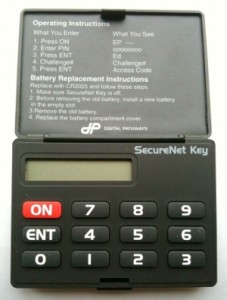
Last weekend while repacking some boxes I’ve found my beloved SecureNet Key. I used with telnetd servers before ssh become mainstream. I think it’s time to write down here the instructions for it.
What it is
The SecureNet Key (known as SNK) is a small, challenge/response hand-held device that resembles a pocket-size calculator, with a keypad and a LCD display. It performs DES encryption with a key in its memory. There’s a four digit PIN to restrict the device access.
How to use it
When a system you want to log in requires SNK authentication, it prompts with a number as a challenge. The user, through the keypad, types its PIN along with the challenge number into the card. A response is generated to the LCD display using the secret key embedded in the device with the challenge number. The user type the response into the remote system as his one-time password.
Mode Number
| Display Format | Capability | Single Digit Challenge Off |
Single Digit Challenge On |
|---|---|---|---|
* Indicates Defender Systems only
Mode Number
| Display Format | Capability | Single Digit Challenge Off |
Single Digit Challenge On |
|---|---|---|---|
* Indicates Defender Systems only
Operating Instructions
Turn on the SNK and enter your PIN at the EP prompt. Press the ENT button. Enter the challenge at the Ed prompt, again followed by ENT. Then type to your system the response generated by the card. If you make a mistake at any time, reset the device by pressing ON.
| Step # | What You Enter | What You See |
|---|---|---|
| 1 | Press ON | EP —- |
| 2 | Enter [PIN] | oooooooo |
| 3 | Press ENT | Ed |
| 4 | Enter Challenge# | Challenge# |
| 5 | Press ENT | Access Code |
Clearing The Memory
| Step # | Step description | Comments |
|---|---|---|
| Press ON | If the display reads EP, go to step 2. If the display reads E0, this is the sign that the memory has already been cleared – go directly to step 11. | |
| Key-in: 3 | The display will now read o. | |
| Press Ent | If the display read Ed. go to step 4. If the display reads Error, repeat steps 1, 2, and 3 until the display reads E0. When the display reads E0, the SNK memory has been cleared – go directly to Step 11. | |
| Key-in: 0 0 0 0 0 0 0 0 | (Eight Zero’s) | |
| Press: Ent | A Response Number will appear on the screen. Ignore it. | |
| Press: On | The display will now read EP. | |
| Key-in: 3 | The display will now read o. | |
| Press: Ent | The display will now read Ed. | |
| Key-in: 0 0 0 0 0 0 0 0 0 | (Eight Zero’s) | |
| Press: Ent | If the display reads E0, go to step 11. If the display message is anything else, repeat this procedure, beginning with step 1. | |
| Put the SNK aside | The SNK memory has been cleared. |
Loading Mode and Key Numbers
After the mode number, at the E1 prompt, enter your secret key, which consists of eight three-digit octal numbers. While you are entering these digits, the LCD displays a number ranging from 1 to 8 on the left side of the display. This number corresponds to the octal number you are entering, and changes when you enter the first digit of the next number. When you are done entering your key, press ENT twice.
| Step # | Step Intructions | Comments |
|---|---|---|
| 1 | Press: ON | Ready to begin loading sequence. |
| 2 | Key-in: [mode number] | Load Mode Number |
| 3 | Press: Ent | Ready for first Key Number entry |
| 4 | Key in 1st value | Ready for next value. |
| 5 | Key in 2nd value | Ready for next value. |
| 6 | Key in 3rd value | Ready for next value. |
| 7 | Key in 4th value | Ready for next value. |
| 8 | Key in 5th value | Ready for next value. |
| 9 | Key in 6th value | Ready for next value. |
| 10 | Key in 7th value | Ready for next value. |
| 11 | Key in 8th value | Ready for next value. |
| 12 | Press: Ent | This checksum must match that provided by the Defender. If it does not, return to step 1 of this procedure. |
| 13 | Press: Ent | Ready to load PIN |
Initial Loading of the PIN
At the E2 prompt, enter a PIN for the box. After you confirm by retyping the PIN at the E3 prompt, you can use the box as normal.
| Step # | Step Instructions | Comments |
|---|---|---|
| 1 | Press: On | The display will now show a readiness code of E2. |
| 2 | Key-in: [PIN] | The actual PIN will not be displayed. Instead, each PIN digit entered will be echoed with a lower case letter ‘o‘. |
| 3 | Press: Ent | The display will now show a readiness code of E3. |
| 4 | Key-in [PIN]again. | The PIN is reentered to verify that the PIN was entered correctly. If this PIN entry does not match the last PIN entered (step 2) the SNK will automatically display a readiness code of E2; requiring you to start again, beginning with step 2. |
| 5 | Press: Ent | The display will now show a readiness code of EP, indicating that the SNK is now ready for use. |
